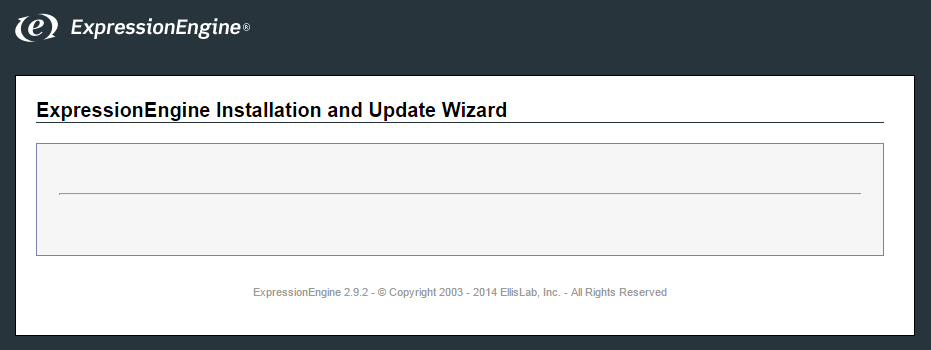Since posting my question, I haven't figured out why this happened, but I did come up with a workaround for it:
- Import your upgraded production environment's MySQL database on your local environment*
- Follow the update instructions from EllisLab up to but not including step 6.
- Change
$config['app_version'] in system/expressionengine/config/config.php to 292
- Delete the
system/installer folder
- Open your ExpressionEngine CP and you should be running 2.9.2 as you hoped and dreamed
*If importing a dump of your production DB isn't something you normally do, be aware that the following things will need to be updated after you complete your import:
DB: channel_url in exp_channels (for each channel), example query:
UPDATE `[YOUR DB NAME]`.`exp_channels` SET `channel_url`='[YOUR URL]' WHERE `channel_id`='[YOUR CHANNEL ID]';
DB: server_path in exp_upload_prefs for each upload destination, example query:
UPDATE `[YOUR DB NAME]`.`exp_upload_prefs` SET `server_path`='[YOUR LOCAL PATH]', `url`='[YOUR LOCAL URL]' WHERE `id`='[YOUR UPLOAD DESTINATION ID]';
CP: URL to the root directory of your site in Admin > General Config
- CP: Theme Folder Path in
Admin > General Config
- CP: Server path to site's templates in
Design > Templates > Global Template Preferences
- CP: File path in
Add-Ons > Extensions > Low Variables > Extension Settings
These are the things we have to update in our setup, so your milage may vary. Godspeed.